This guide covers how to set yourself up as a learner on the DEMO platform and take the assessment, as part of the platform training.
To take the assessment, login to the DEMO platform via the URL demo.cognassist.com with your email address and password.
Once logged in you can create a learner profile for yourself. Click on the 'Learners' dropdown at the top of the page and select 'Create Learners'.
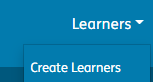
Update the learner profile with the required information. Please note you will need to use an email address that is different to the tutor account that you used to log in, as each account must have a unique email address.
Select the option to send the assessment invite email.
Once you have successfully saved your learner profile, an assessment invite email will be sent to the email address used to create the account.
Open your assessment invite email and click the link to take the assessment.
Once you have completed your assessment you will receive an email to your tutor email address to inform you that a learner assigned to you has completed their assessment.
To view the assessment results, log in to the platform with your tutor email address.
Go to 'Edit Learners' and locate the user account that you used to take the assessment.
Click into the learner profile and select the option 'Learner progress'.
Click to download the assessment report.
Alternatively, you can view these results by going to the 'Learner progress' page in your tutor dropdown menu.
Click on your learner name to access their profile, where you can download your assessment report.